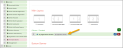Web Content - My Organization Exhibits
The My Organization Exhibits web page content allows creation of a page listing exhibition booths purchased by, reserved by, and applied for by an organization. The purpose of this page is to display said information to non-staff users and give them the option to manage and complete booth purchases for their organization.
Note: Only non-staff users with a relationship allowing management can manage their organization booths from this page.
Note: Note that the record ID must be passed through the browser URL in order to display/test this page.
Example: If the page containing Exhibit Floorplan content has the URL, "members.myassociation.com/exhibits/booth-management," directly navigating to this URL will not correctly display the page.
The organization ID must also be passed through the URL, like so: "members.myassociation.com/exhibits/booth-management?id=c829186a-605d-ea11-b699-0003ff528276."
This ID is automatically passed if the user navigates through a page such as My Managed Organizations. The URL + organization ID can also be manually created.
Tip: See the help topic Linking Directly to a Product or Product Category for additional information.
Configuration
The page configured to show an exhibitor's purchased booths should use the content: My Organization Exhibits.
Configuration settings for this content include:
- Show Purchased Booths (check-box): Enabling this causes a section listing all booths purchased by that organization to appear.
- Show Reserved Booths (check-box): Enabling causes a section listing reserved booths for that organization.
- Show Applications (check-box): Enabling causes a section listing submitted applications for that organization.
- Reserved Booths Purchase Page (drop-down list): If Show Reserved Booths is enabled, the page selected in this drop-down links to the Purchase button next to booths in the Reserved Booths Section.
- Purchased Booths Manage Page (drop-down list): If Show Purchased Booths is enabled, the page selection in this drop-down links to the Edit button next to a purchased booth.
Result
The resulting page displays booths purchased, reserved, and/or applied for, and allows management of those booths. The screenshot below is of a page using the My Organization Exhibits content, as accessed by a non-staff user. Note the sections enabled for purchased booths, reserved booths, and applications, as well as the options to edit and manage booth data.